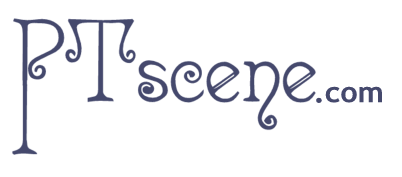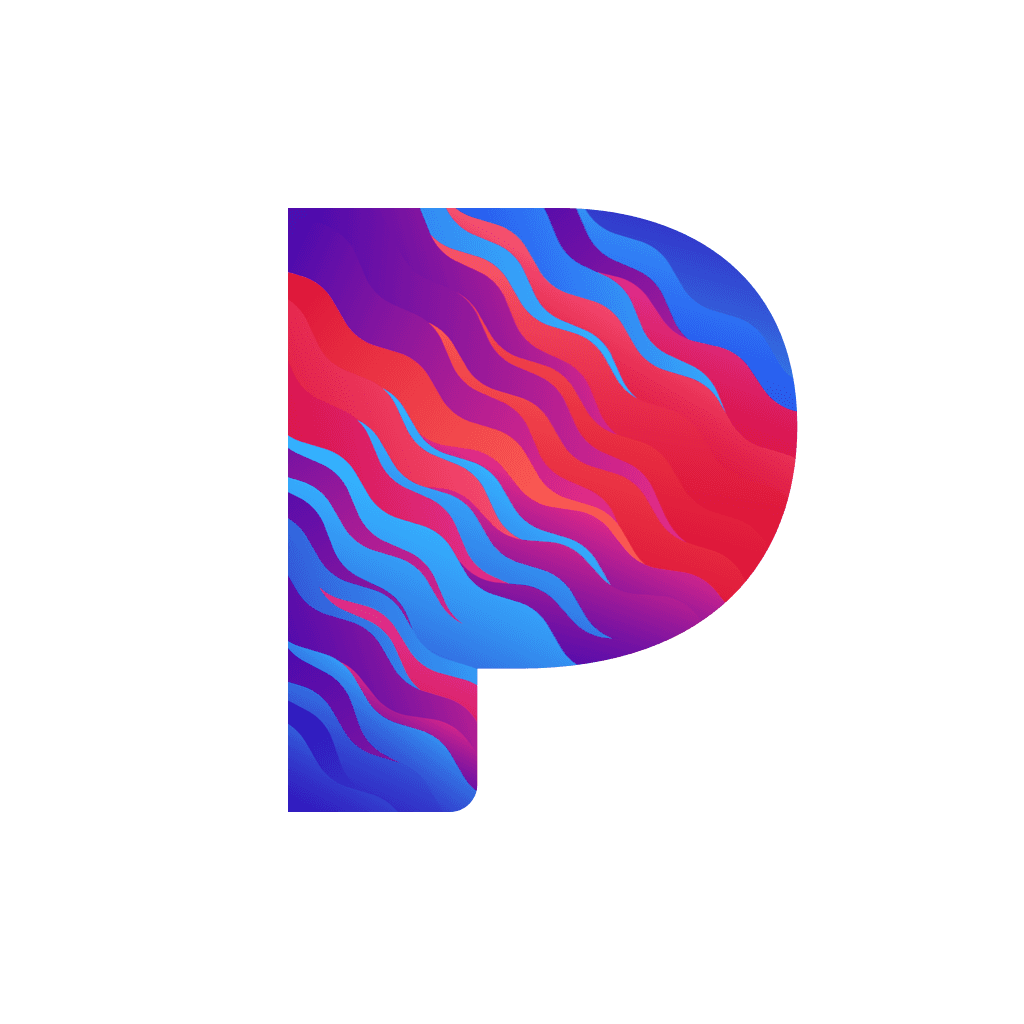LOWIRE
Congratulations!
You are now the proud owner of your very own Lowire music.
Click here to download Album Artwork (PDF)
Frequently Asked Questions:
Please select one of the file types below to download your new music:
- MP3 V0 - 66.7MP
- MP3 320 - 82.3MB
- FLAC - 202 MB
- AAC - 44.8MB
- Ogg Vorbis - 49.2MB
- ALAC - 210.1MB
- WAV - 356.5MB
- AIFF - 357MB
Or download individual files below:
Thank you!
Your support of original music makes a huge difference.
If you have any additional questions, please contact us using the form below.
Contact us
ADD LOWIRE TO YOUR PLAYLISTS
CHOOSE YOUR FAVORITE MUSIC SERVICE
Lowire is BACK at The Roadhouse! 🔥
We're beyond excited to return to the stage where just two months ago our band truly took flight. Remember that magical night when we took a chance and brought @blu_is_you on stage for the first time? Her incredible vocals changed everything. We've been pouring our hearts and souls into new music and reimagining our favorites to showcase her talent.
Join us this Saturday for a night of funky grooves, soulful vibes, and unforgettable memories. See you there!
#Lowire #TheRoadhouse #LiveMusic #Funk #Soul #Music
Join us @finnriver Sat May 11 for an all-ages Funk Fusion Dance Party!
Feast on Finnriver's legendary ciders and farm-to-table delights, celebrate Spring under the starry sky, and groove with good vibes and tasty jams.
#Finnriver #cidery #Lowire #DanceParty #Funk #Jazz #FarmFresh #GoodVibes #Celebration
Are you ready Port Townsend?!
We have Grammy-nominated Chris Miller with us again on sax THIS FRIDAY 8pm sharp at the Wooden Boat Festival main stage.
#woodenboatfestival #porttownsend #funk @woodenboatfestival
@port.townsend
@nw_maritime
.
.
.
.
#woodenboats #boats #festival #virtualfestival #porttownsend #maritimecenter #bow #cieba #tallship #tallshipfestival #ships #boats #boatphotography
We're thrilled to be part of #soundcheck again this year. We're bringing Chris Miller back on sax for this very special THURSDAY show at @pt_anchor to kickoff this year's @thingnw fest!
Checkout the full lineup of #PTSoundcheck events at @ptsoundcheck
If you love #livefunk don't miss @jungle4eva @delvon_lamarr_organ_trio @goosetheband @ #thingfest2022
DOWNLOAD LOCAL ORIGINAL MUSIC TODAY!
Last February, six musicians and one engineer walked into a studio in Port Hadlock and recorded songs years in the making. The result is the first full-length album from Lowire.
It took a lot of time, effort, and money to make it happen. And while you can stream our music for free on Spotify, Pandora, Youtube (and we encourage you to do so, often), we also encourage you to pay the $7 (that's $1 per song) to download and OWN these tracks yourself. Technically we earn money for streams - however, that amounts to pennies in the pockets of local musicians. If you use the link in our bio, you can pay the band directly ($1 per person) and 100% of the proceeds from each purchase will pay for gear, rehearsal space, future recordings - and help support local, original music in your community.
From all of us in Lowire - THANK YOU!
"And the men who hold high places
Must be the ones who start
To mold a new reality
Closer to the heart
The blacksmith and the artist
Reflect it in their art
They forge their creativity
Closer to the heart
Philosophers and plowmen
Each must know his part
To sow a new mentality
Closer to the heart
You can be the captain
And I will draw the chart
Sailing into destiny
Closer to the heart."
~ Neil Peart
Close out the end of the year with us at @finnriver!! For this very special show, Lowire will also feature Aaron Vallat on percussion.
We hope to see you there with your dancing boots on!
Finnriver strives to keep live music events free and open to the public. To support the bands, we raise our draft pours by $1 during music events--with added proceeds going to the musicians. Thanks for helping us celebrate the 'culture' in agriculture.
Farmcrafted hard cider on draft, cider cocktails and non-alcoholic options available in our Tasting Room, along with hot food from the Finnriver Kitchen (served until 8pm on weekends). You can also eat a plate of fabulous local food from our partners: Dented Buoy Woodfired Pizza, Hama Hama Seafood and La Crepe de Quimper. Hama Hama Oysters La crepe de Quimper
Finnriver events are family-friendly. Please no smoking, no outside food or alcohol, and no dogs.
For more info: finnriver.com or
Email: info@finnriverfarm.com
Message Phone: 360-339-8478
The cosmic groove alien wants you to experience Port Townsend’s one and only funk infused jam band: Lowire. Come reach your highest sensations Friday, April 19th at The Cellar Door. Are you ready? Poster artowrk by: @cam_dalsimer #porttownsend #porttownsendmusic #funk #jamband #groovy #psychedelic #dance #funky #lowire #cellardoor #fatjams